User Settings
User Settings.
These settings is related to user password length, password format, registration method ...etc.
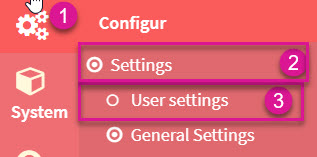
Opening User Settings.
- Click Configure menu item.
- Click Settings.
- Click User Settings.
User Settings Page.
Figure 1.2 shows the user setting that you can change.

User Settings Page.
- Determines User registration method. Standard - mode where visitors can register and no approval is required. Email Validation - mode where user must respond to validation email that is sent to them before they are activated. Admin Approval - mode where visitors can register but admin approval is required. Disabled - mode where registration is disabled.
- Notify the Admin when a new User is registered.
- Specify Password minimum length.
- Specify the number of User passwords that mustn't be the same as the previous one, enter 0 if the User can use the same password time after time.
- Choose default password format. Please keep in mind that this setting will be applied only to the newly registered Users.
- Specify number of days for password expiration. Don't forget to check "EnablePasswordLifetime" property on User role edit page for those roles, who will have to change passwords.
- Enter number of days for password recovery link. Set to 0 if it doesn't expire.
- Maximum login failures to lockout account. Set 0 to disable this feature.
- Enter number of minutes to lockout users (for login failures).
- Force entering email twice during registration.
- Check to use usernames for login/registration instead of emails.
- Choose the time zone for the city Pasmah working in.
Dashboard
See Also